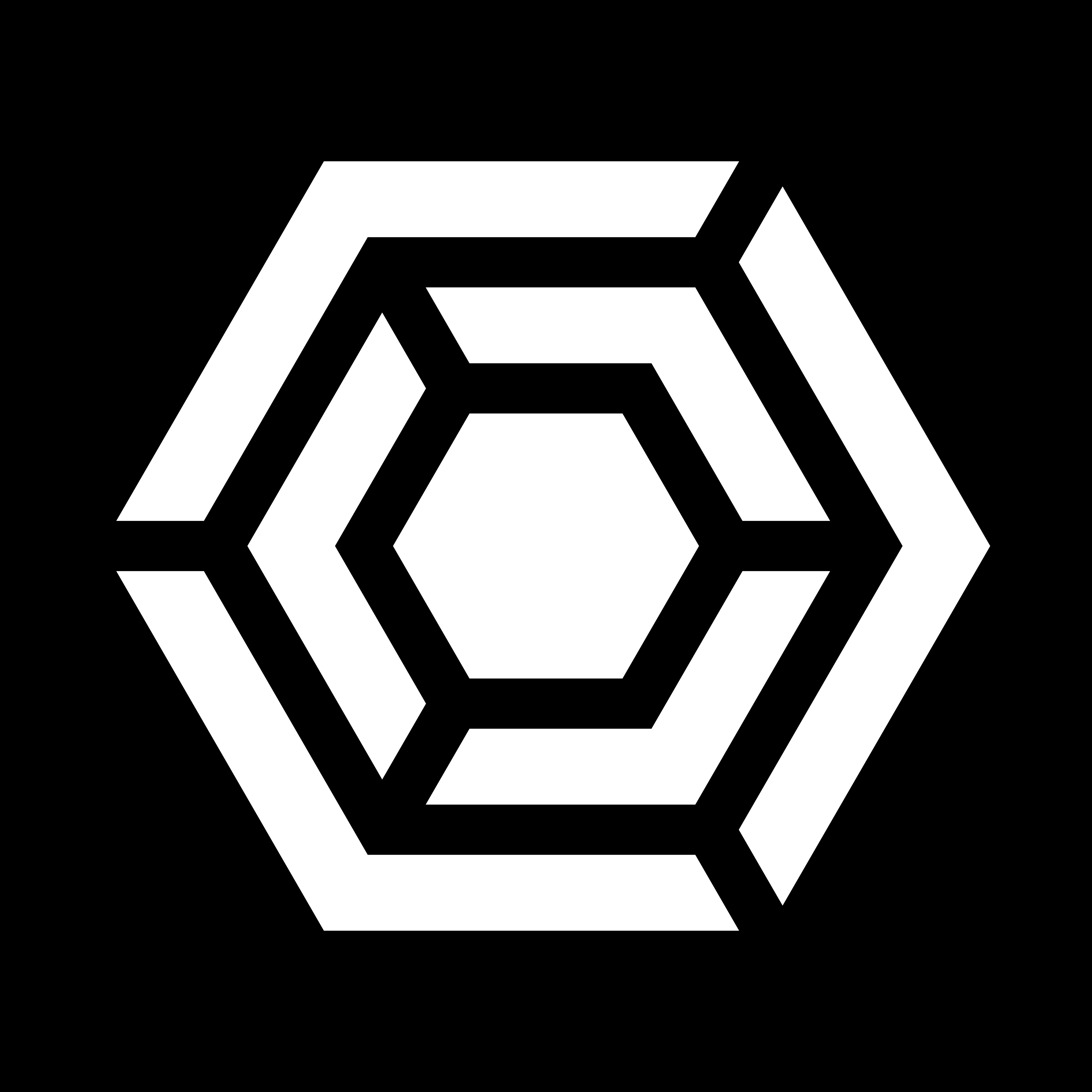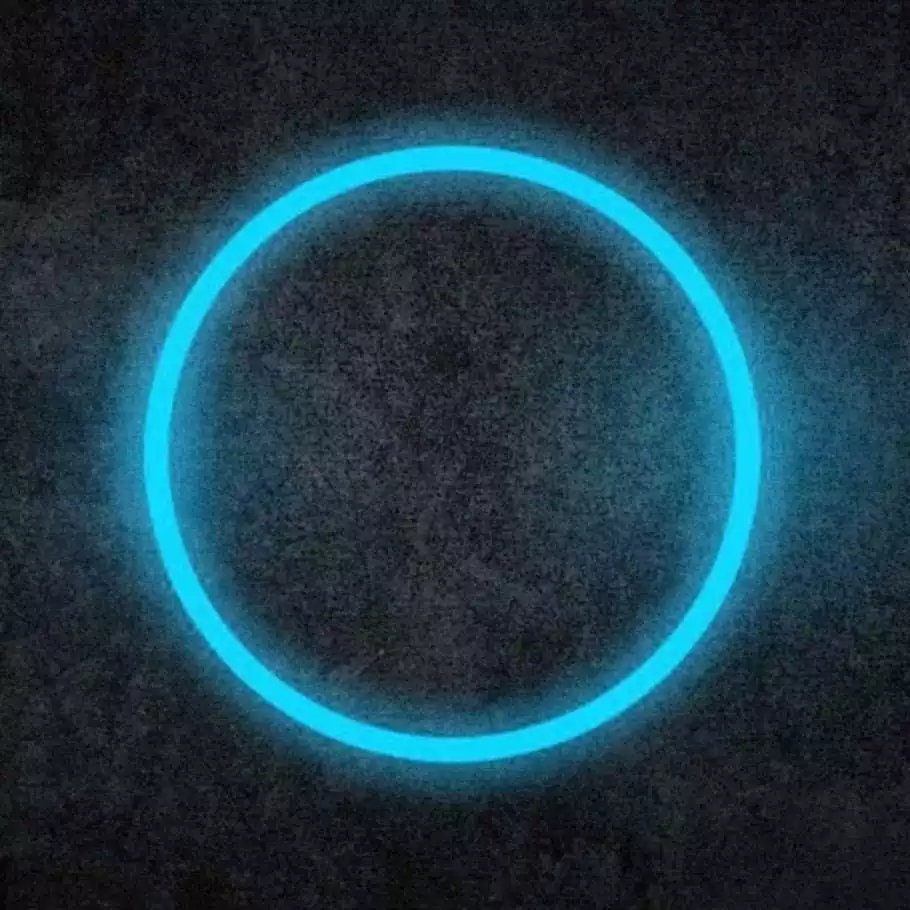macOS is my favourite operating system. Finder in column view with arrow keys to navigate, combined with space for file preview, is incredibly fast and intuitive. Trackpad integration also results in less hand movement. I’m building a Linux (Bazzite) desktop, though, and I’ve set my sights on the stars.
nnn looks to be an incredible file manager, and was a great recommendation. It looks even more capable than Finder, albeit without scrolling/zooming previews, thanks to macOS having unmatched trackpad functionality. Not to mention Spotlight, which makes opening apps trivial–especially with Alfred available as well. I want to go beyond mere file management, though.
File managenent, browsing, gaming, everything. Just how much can you configure a Linux system to eliminate mouse usage? Shortcut guides welcome (I already know the major ones). I also have a keen interest in tiling window managers, but I’ve not delved that deep yet. I don’t know how to set one up.
Guess I’m forced to learn Emacs/Vim/similar.
To achieve this you will need a tiling window manager like Sway, Hyprland, or i3 and try to use as many CLI-based programs as possible for everything else. For browsers, there are projects like Nyxt (and some others I can’t remember) that allow you to use vim or emacs like shortcuts to browse around.
However most GUI apps probably won’t support an all-keyboard workflow so you will still need one. Depending on what software you use, however, you could make the vast majority of your regular computing mouse-free
Additional browser option: https://www.qutebrowser.org/
luakit works similarly too
I did mention tiling managers already. Other comment has me interested in NixOS, and I think I’ll be changing my plans to account for both. It’s a nerdier setup now, RIP Bazzite.
I love Mullvad browser, though. It’s a great “peace of mind” browser. I’ll stick with it for now, but I will be looking into Nyxt. Might take a while.
Thank you!
Don’t run a window manager and you don’t need a mouse at all. No problem.
Just don’t start X and your problem is solved.
So true, now how do I play Monster Hunter
On your Steam Deck?
Then what was the point of building the gaming rig–
It’s good practice!
$3,000 practice and I cannot afford weed anymore to cope
deleted by creator
In the Linux world we have this great training routine called broken updates that forces users to regularly rediscover the magic of text mode. If you’re lucky enough to run a specialized graphics card you get to experience this almost every update.
We have a similar program for training users how to cope without WiFi.
It’s really easy to go mouseless on Linux/Unix. Just use as many TUI programs as possible since none of them will be mouse-oriented.
Also check out this list: https://github.com/erikw/vim-keybindings-everywhere-the-ultimate-list
A lot of people (myself included) like vim keybindings and want them in other programs, and of course using vim keybindings is inherently mouseless.
Off the top of my head, some software I use:
- river as my wayland compositor
- lf for a file browser
- imv for an image viewer
- Librewolf with Vimium-C to browse the web
- mpd + ncmpcpp for listening to music (you can also use cmus if you don’t want to use mpd)
I don’t use them, but you can also use something like Mutt, Neomutt, or Aerc for an email client, and use CLI bittorrent clients and password managers.
LibreWolf with Vimium-C? Could I do this with Mullvad?
EDIT: Upon second thought, I feel like this might be very easily identifiable, and break the entire purpose of Mullvad
Yes, exactly, installing additional add-ons for Mullvad browser (except noscript) defeats the purpose. I also find it annoying whenever I have to use Tor Browser or Mullvad Browser because I have to use the mouse.
I use Librewolf for my “normal”/fingerprintable/non-anonymous browsing, but I still try to reduce fingerprintability (don’t have too many add-ons installed, RFP is on ofc, I have letterboxing etc).
To be fair, if you want to reduce fingerprintability but still browse the web with just your keyboard, the TUI web browsers could work. Obviously they’re pretty uncommon, but I imagine you’d look like any other user of lynx/w3m/etc. So you’d be quite unique but I’m not sure if you’d be distinguishable from other users of the same browser.
I have done a lot to make my environment nearly 100% mouseless. The only exception is gaming. You just need a mouse for most modern gaming.
That said, it requires a large amount of personal customization. If you edit files/code, look into Vim/Neovim. Heck, just learn Vim Key bindings. Sorry, not sorry, it’s worth it.
Install vimium in your browser so you don’t have to use a mouse nearly at all while browsing the internet. Learn how to use it.
IMHO a tiling window manager is a must if you want to make your setup as keyboard centric as possible. i3 is a good starter. I currently use BSPWM, but there’s quite a few to choose from, and they all are roughly the same once you have your keyboard shortcuts in place. Make sure to combine it with an application launcher like dmenu or rofi. If you need a status bar like i3bar, use one (I personally go without).
Get very very familiar with the terminal. You’ll know you’re down the rabbit hole far enough when you can connect and troubleshoot a WiFi/Ethernet connection without using the mouse. Imho, you don’t really need a file manager, though it’s nice to have. I do have one on hand just in case, but just a terminal and the good ol’
lscommand is good enough for me.Also look into ortholinear keyboards (acronym is OLKB) if you truly want to fly. Pricy investment, but your hands will thank you later, and once you are comfortable with that, the combination of an OLKB with a tiling window manager WILL make you fast.
I became obsessed with foregoing the mouse from 99% of my day to day use of my computer a couple of years ago and it is very very satisfying. Learning curve is high. But IMHO totally worth it.
I have a confession. I was strongly considering making a Colemak or Workman keyboard. If there was ever a best way to do it, it would likely be with an ortholinear keyboard on my intended desktop. Might have to now?
This might be a controversial opinion, but I would stick with the QWERTY layout. There’s already a lot of cognitive overhead learning things like tiling window managers and Vim key bindings that I don’t think that switching up the keyboard layout is really worth it. What affects typing speed most, imho, is muscle memory, speed of thought, and lastly finger reach. Ortholinear keyboards help a lot with that last aspect, and there’s differing opinions on what is best.
I think a good place to start is learning to use the Preionic 60% or the Plank 40%. Keep the QWERTY layout, but memorize how to access symbols (and on the 40% numbers) using the additional layer keys.
You can think of layer keys like extra shift keys near the space bar that change not just to capital letters, but also numbers and symbols, that’s why you can get away with significantly less keys on the keyboard, and gain much faster reach of your fingers once you memorize these other layouts.
The order I would go is:
-
Learn Vim/Vimium on a regular keyboard. Learn how to use the terminal to do as many everyday tasks as you can.
-
Customize and learn to use a tiling window manager on a regular keyboard.
-
Buy, build, and learn to use an ortholinear keyboard with the tiling window manager.
After you’re comfortable with that, you can consider installing the different layouts like COLEMAK onto your ortho and try that out. But honestly I don’t think this last step is necessary. Instead I’d start to look at other ortho keyboards you might like more than the preionic or plank.
I now use the ZSA Voyager. My friend enjoys using a custom ortho with a curved surface for ergonomics. And there are typing devices called DataHands that basically completely upend the way one thinks about typing. Its a whole world. Good luck.
-
You can launch steam games from terminal pretty easily.
Browsing can be done with Vimium on Firefox.
Just tackle the times you touch your mouse one issue at a time and you could try putting the mouse in a different room to create a small barrier between you and using it.
Coming at this from an accessibility… is there any reason the tab, arrow, scape, escape and enter keys would not suffice?
Is it about efficiency? Are Linux GUI apps not expected to be keyboard-only accessible by default?
Yes, but keyboard-only is not the “top priority”, now that everyone has a mouse, and everyone uses a GUI.
I’m on KDE Plasma. Dolphin is the file manager. F2 to rename. No shortcut to move selected files to a new folder, so I use the arrow keys, and that little key next to right Ctrl that I can guarantee you’ve never pressed. Eventually, the workflow breaks (when I have to go back to the web browser), if it wasn’t already clear that this isn’t how Dolphin was designed to be used.
I’m not necessarily trying to outright kill the mouse, but I’d like to keep to a workflow going when I’m using it–hence, why I’d need a fundamentally different setup. If I’m keyboard only for a portion of some task, I’d like to keep to that for other portions, if at all possible. It’s just faster and more consistent.
So, I’ve come for recommendations on software. I’ve already seen quite a few suggestions that I’ve never heard of, and I’ll be trying a lot of it.
OK, tiling window managers are neat and so are TUIs, but web pages are also supposed to work with keyboard only. On Windows, F6 will jump between different panels in an application - give that a try.
The key you’re talking about is the menu key, by the way.
Using a modern OS and the modern web with the keyboard only is essentially a solved problem, not only motivated by efficiency, but also to allow access to people with motor disabilities.
Lot of great recommendations so far, but I will mention some of my favourites in case they were missed in the other comments:
hyprlandfor a Wayland compositor / window manager, so you can easily set up keybinds for whatever you want,rofifor launching programs (and much more, I even maderofi-gamesso I can launch all my games from one place), andyazifor the file manager (use a lot of TUIs in general though).You CAN go more extreme with the no mouse journey by using something like
qutebrowseras your browser but I just use Firefox/librewolf withvimium cand find that’s good enough for me.You can go a long way with a touchscreen, but the most annoying thing for me is that in Terminal, using touchscreen selects text instead of scrolling. Other than that, mouse is hardly necessary.
Step 1: open a terminal emulator of your choice. There’s no step 2 because you are already done. All features, 0 dependency on your mouse.
You’re welcome :)
“If you wish to make an apple pie from scratch, you must first invent the universe.”
You could use terminal for everything, but first you must learn to use terminal.